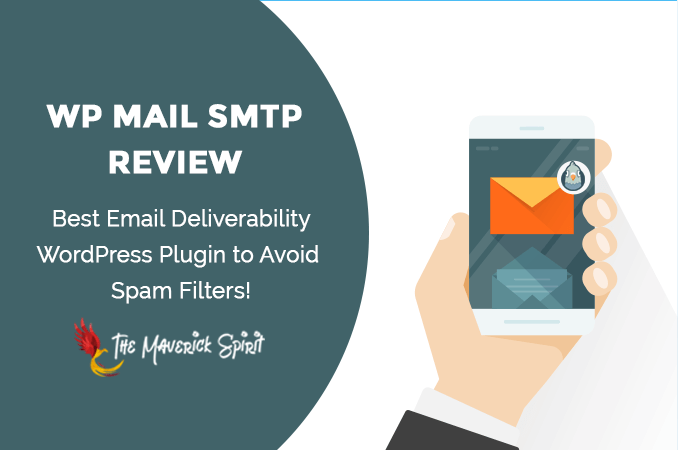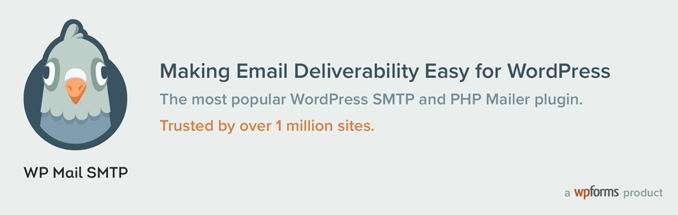WP Mail SMTP Review – Best Email Deliverability WordPress Plugin to Avoid Spam Filters!
Email Deliverability matters!
If you’re working so hard to build an email list to bring in more traffic to your WordPress website! But all your WordPress emails are ending up in audiences’ spam folders, then everything just goes to waste.
Therefore, to ensure the high inbox email delivery of WordPress emails, I will recommend you to use the WP Mail SMTP by WPForms WordPress plugin.
In this article, I will tell you everything about this amazing WordPress Mail SMTP plugin which includes what it is, what it does, and how to set it up on your WordPress website.
Table of Contents
What is Email Deliverability and Why it Matters?
The process of delivering an email to your customer’s inbox is referred to as Email Deliverability.
Email Sent v/s Email Delivered v/s Email Deliverability
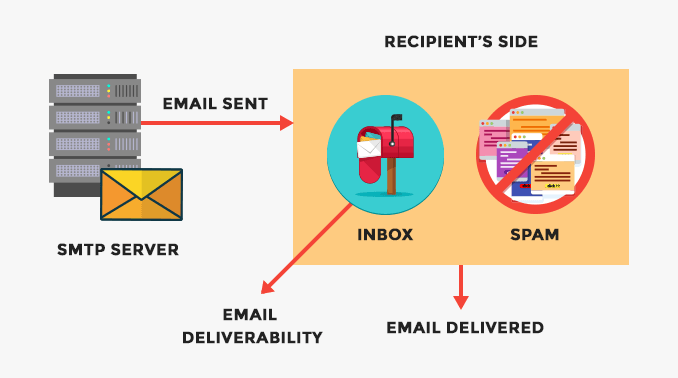
Let’s understand the difference between the three with an example.
Suppose you send an email to a list of 50,000 recipients.
So the total number of emails sent = 50,000.
Now, analytics might display that out of 50,000 emails, 93% of those emails are “DELIVERED”.
So the total number of emails delivered = 46,500 (93%).
But just because an email service provider sent and delivered an email to the recipient doesn’t mean that it is delivered to their inbox.
It might end up in spam due to several reasons which have the least possibility of getting open as the majority of the people never touch the spam folder.
This inbox delivery is defined as email deliverability.
Why Does Email Deliverability Matters?
It’s pretty clear with the above example, that emails that ended up in inbox have higher open rates, conversion rates, and CTR.
Now, all the countless hours and efforts you have spent on designing an email, crafting subject lines, and editing the images will end up for nothing if your email won’t reach the inbox!
How do you ensure inbox delivery for your emails?
The answer is right below!
What is WP Mail SMTP?
WP Mail SMTP is a WordPress Plugin by WPForms that lets you send WordPress emails via an SMTP server.
It ensures Email Deliverability of WordPress emails to the inbox. It uses a simple mail transfer protocol also known as SMTP.
Why Use WP Mail SMTP WordPress Mailer Plugin?
WordPress uses the PHP mail() function to send emails which includes WordPress notification emails and WordPress contact form plugin emails.
Many hosting providers disable this function to prevent spam and abuse.
So, in order to fix this problem, and resume WordPress emails you can use the SMTP server to send emails in WordPress.
WP Mail SMTP plugins let you –
- Configure your SMTP credentials with WordPress and
- Send WordPress emails via this SMTP server.
How to Set up WP Mail SMTP in WordPress?
Below are the complete steps which include installation, configuration, and set up of the most popular WordPress SMTP and PHP Mailer plugin.
1. Plugin Installation & Activation
The first step is to install and activate the WP SMTP WordPress plugin.
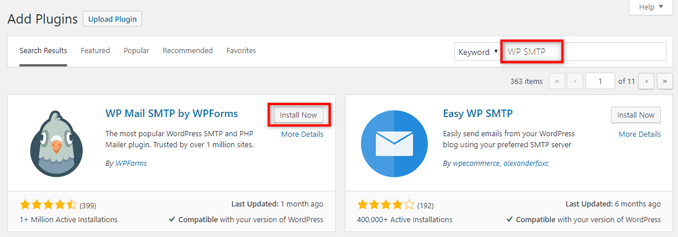
If you’re not aware of the installation process, you can check our tutorial on how to install a WordPress plugin.
2. WP Mail SMTP Configuration
Post activation, go to Dashboard > WP Mail SMTP to configure the plugin settings.
We will go through all the settings one by one which is divided into 4 parts –
1. From Email (Sender’s Email)
In this field, you need to enter the email address from which you want to send your emails, i.e., the sender’s email.
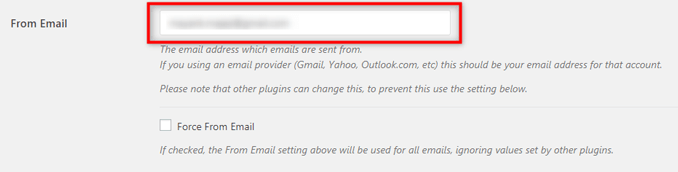
2. From Name (Sender’s Name)
In this field, you need to enter the name from which you want to send emails, i.e., the sender’s name.
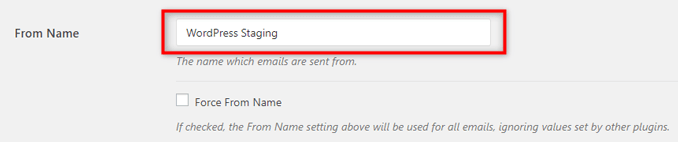
3. Return Path (Non-delivery Receipts)
If you want to receive a notification for a failed delivery or bounced emails, then you should check this option.

4. Mailer (SMTP Service)
WP Mail SMTP lets you send emails via multiple SMTPs. We will check them one by one.
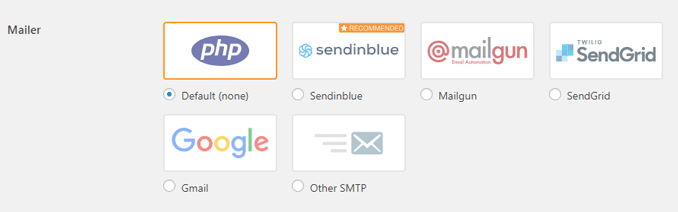
(a) PHP (Default)
If you choose this option, it’s gonna use the WordPress default mail function to send WordPress emails.
In this setting, there’s no extra configuration or authorization required.
(b) SendInBlue
If you want to use SendInBlue as your SMTP server, then you need to get API Key first.
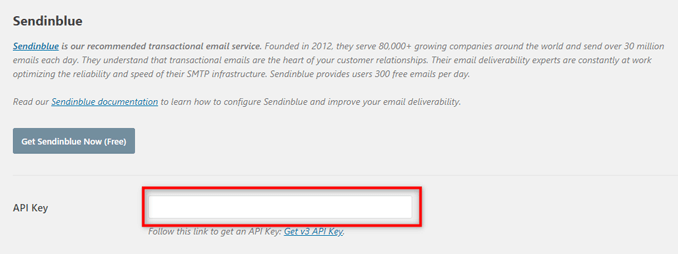
SendInBlue lets you send up to 300/day for free. All you need to do is to grab API Key and put it in the field.
(c) MailGun
Apart from API Key, MailGun asks for 2 additional settings for configuration.
- Private Key
- Domain Name
- Region
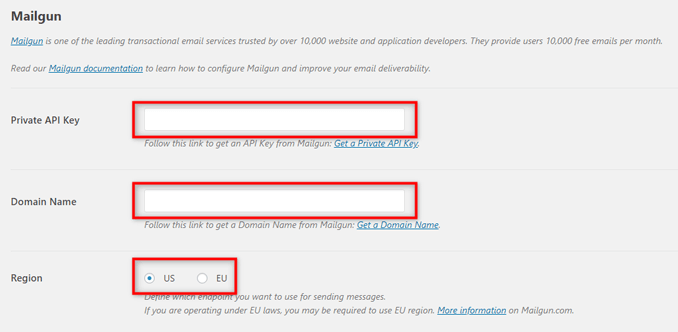
(d) SendGrid
Just like SendInBlue, you only need an API Key to configure SendGrid SMTP settings in the WP Mail SMTP plugin.

(e) Google
If you want to send an email from the Gmail SMTP server, then you need to get the following configuration details –
- Client ID
- Client Secret
Also, you need to enter the Authorization redirect URI provided by the plugin in the Google settings.
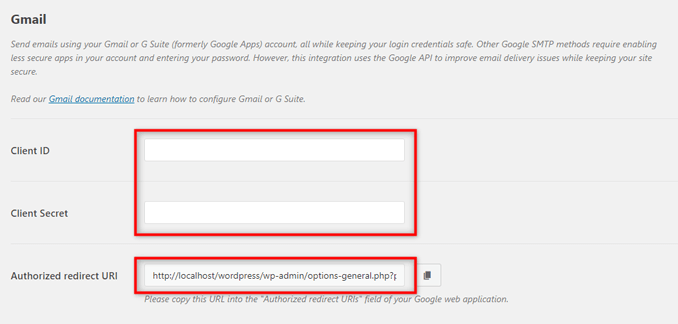
(f) Other
It also lets you send emails via other SMTP servers like your hosting SMTP server or any other third-party SMTP server.
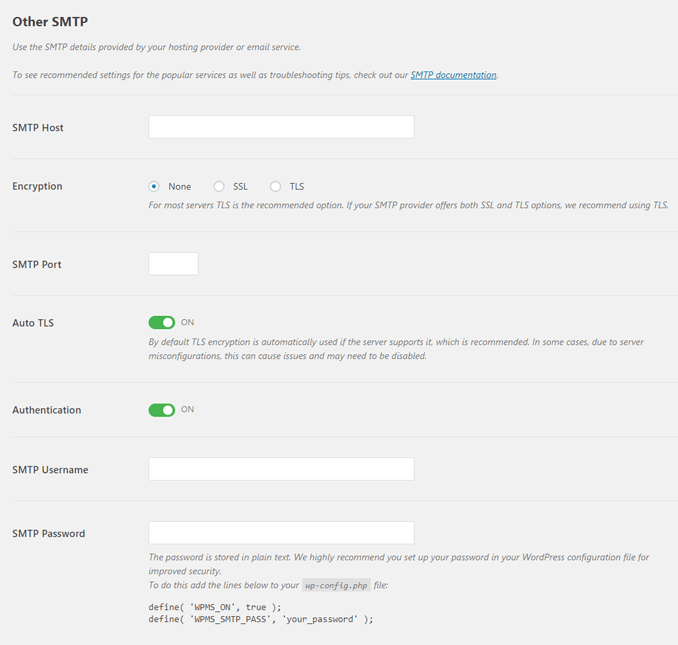
Below are the details that are required for other SMTP servers –
- SMTP Host
- Encryption Type
- SMTP Port Number
- Authentication on/off
- SMTP Username
- SMTP Password
- Auto TLS on/off
Email Logs With WP Mail SMTP
Email Logs feature helps you to keep a record of all the sent emails from your WordPress dashboard.
It’s just like the sent inbox of your Gmail or Yahoo account.
Details Stored by WordPress Email Logs Contains
- Email Delivery Status, Subject Line, Date and Time
- Recipient Email Address(es) (including CC and BCC)
- Sender’s Email Address
- Number of Attachments
- Mailer Options Used
- Additional Details (like content-type, MIME, etc.)
Benefits of Using Email Logs
1. Contact Form Notifications
It’s easy to keep a track of emails sent via the contact form. Usually, there’s no record of such emails.
2. Which Email Sent to Whom
You can always check which emails were sent to whom if email logs are enabled.
3. More Details like Date & Time
It also keeps a record of the date and time of all the sent emails.
So in case you want to check emails of a specific date or time frame, you can always check it here.
4. Email Deliverability Status
It also keeps an email delivery status. Just in case someone says that they have not received your email, you can cross-check them here.
How to Set Up WordPress Email Logs With WP Mail SMTP Plugin?
1. Go to Dashboard > WP Mail SMTP > Email Logs.
2. Turn on Enable Log option to keep a record of all the basic details.
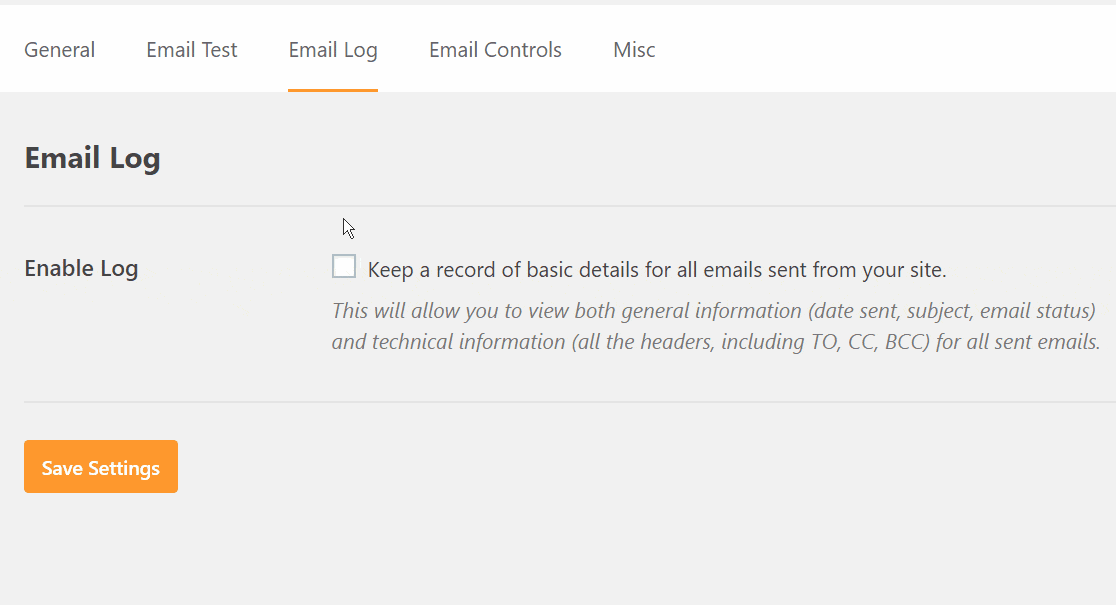
3. Once Enabled, another option appears named Log Email Content.
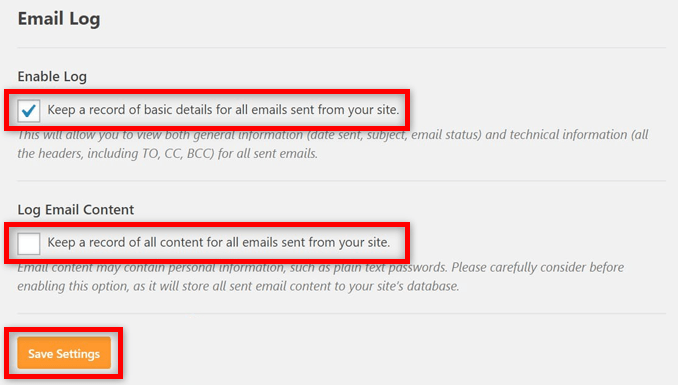
4. By default, the Email Log doesn’t store email content. By enabling Log Email Content, you make sure that Email Log also stores email content log.
Note When you enable Log Email Content, it stores all the emails as plain text (non-encrypted) in the WordPress Dashboard.
Read more about WordPress Security here.
My Final Verdict on WP Mail SMTP by WPForms Review
You must ensure the WordPress email deliverability if you are using WordPress for your blog, business, or any other purpose.
Avoid issues like WordPress contact form email responses and notifications dropping in your customer’s spam folder without your knowledge with the help of WP Mail SMTP WordPress Plugin.
I hope the WP Mail SMTP by WPForms review must have guided you with the SMTP plugin setup and made your task easy.
Let me know if you face any difficulty while setting up WP Mail SMTP and Email logs.