Gravatar Account – Build Trust & Credibility Among Audience!
I was going to publish out a post concerning on how to stop self-pings from an own domain. However, due to some of the latest comments on one of my post forced me, to make people aware of the importance of having a Gravatar account!
Whenever you stop by a post or an article to comment..
..you might have noticed images of other people who have commented as well as a default Mystery Man picture too!
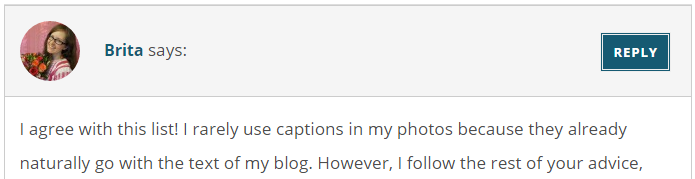
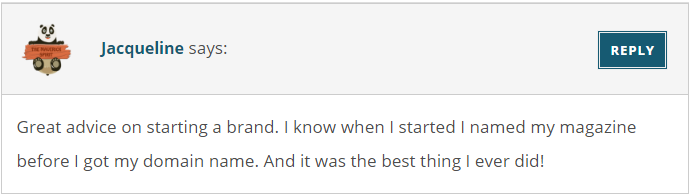
Now, which of these pictures do you prefer to show up next to your comment?
I bet you might have chosen to be yours!
Whether you are a newbie to WordPress or an expert who has not yet set or removed a Gravatar image!
I am sure at the end of this post many of you would end up setting your images in Gravatar account. 🙂
Let’s get this done –
Table of Contents
What is Avatar and Gravatar?
You all might be aware of the term Avatar which is a picture, icon or image used to represent a person or a business.
Gravatar stands for Globally Recognized Avatar (G+R+Avatar) which is bound to an email address.
Used by –
WordPress and frameworks like Genesis which uses User Profile Widget to pull out your image from Gravatar account.
- Ultimately, a gravatar follows you site by site wherever..
..you comment or post an article or use an email address associated with gravatar account.
- It helps you to get recognized by millions of people..
..which in return help you to build trust and creditability among them.
What next?
Of course, it’s time to settle up a Gravatar Account now.
How to set up a Gravatar account?
If you want to show your image beside your comments on blogs then..
..it’s time to change the default Mystery Person avatar with your Shining Avatar! 😉
Step 1 – Get your Gravatar Email Registered in WordPress
Head on to official Gravatar website here.
- If you don’t have a WordPress.com account then create one by selecting “Create Your Own Gravatar” button..
..you only need an email address and a password!
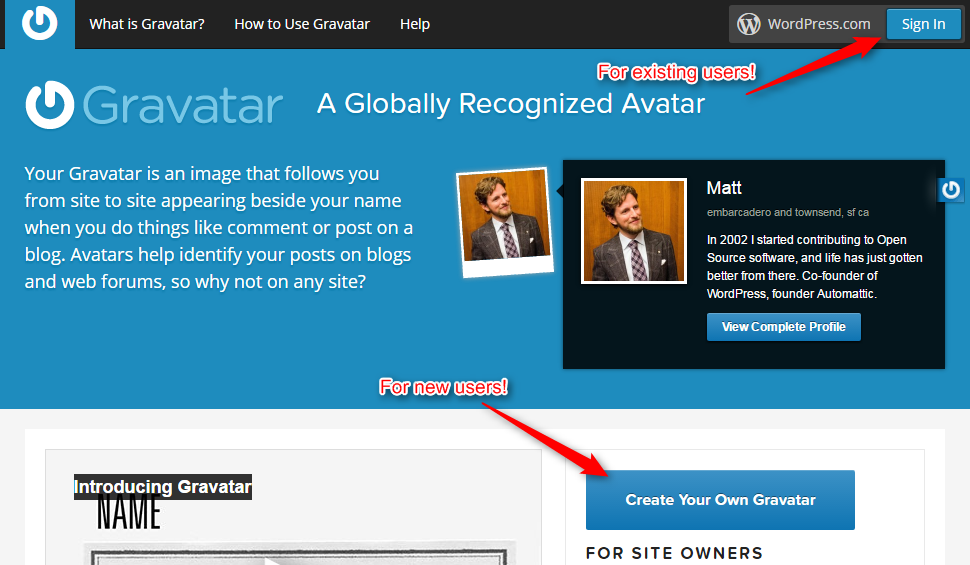
Step 2 – Sign in and Upload Your Gravatar Image
Once you have confirmed your account, Sign in to start the process of creating Gravatar.
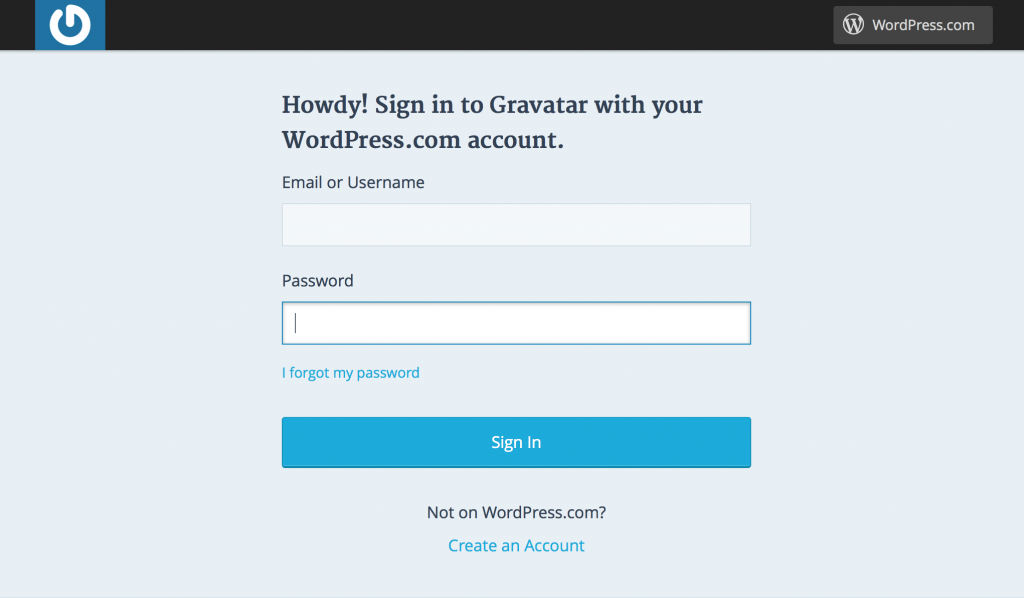
- A message will be displayed saying – “Whoops, looks like you don’t have any images yet! Add one by clicking here!”
Click the link! In the new message window, where you will be prompted to choose your image.
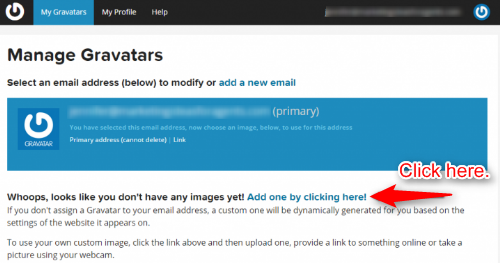
- Select the option of your choice and hit Next.
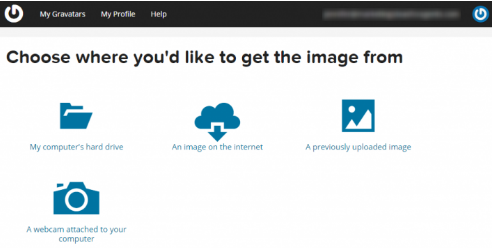
Step 3 – Crop and Make Gravatar Image fit to Display
Crop the photo to look best in your Gravatar. 😉
Once you are satisfied click “Crop and Finish” button to move on to next step.
Step 4 – Choose a Rating for your Gravatar
Now choose a Rating for your Gravatar image..
..You have 4 options to choose from.
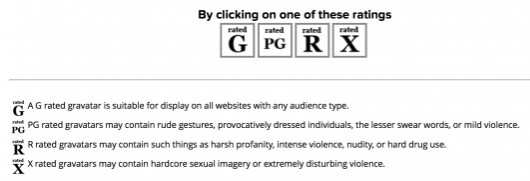
I prefer you to always select G which is suitable for all the websites and any type of audience.
Step 5 – Confirmation Page
This is the final step! Where a message says that your Gravatar with an associated email address is set.
One thing that I like most about the system is –
- You can add multiple email addresses..
..that mean separate images can be attached to each email. You can manage this under Manage Gravatars section!
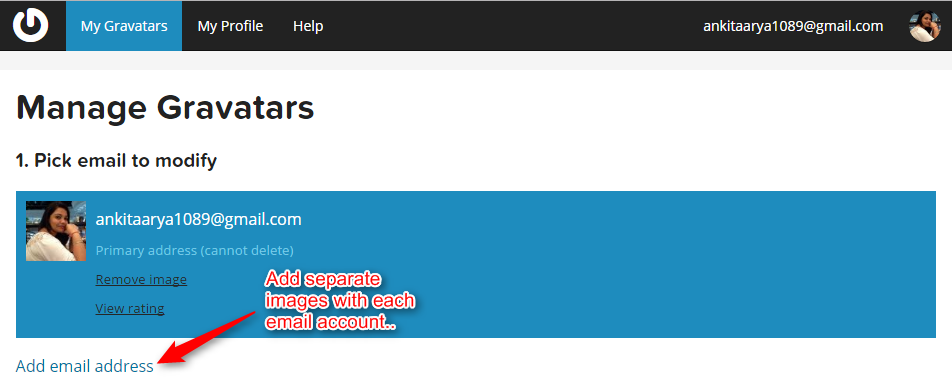
You Are All Set To Rock The Internet Now!
My Tip To Get Your Profile More Rocking
Once you are done with setting up a Gravatar profile. It’s time to tell people more about you!
You heard me right..
- Move on to My Profile tab and fill in the details as needed. You will be prompted 7 fields to fill in.
I will prefer that you fill these fields for sure – Name and Details, Websites, Background, Contact Information.
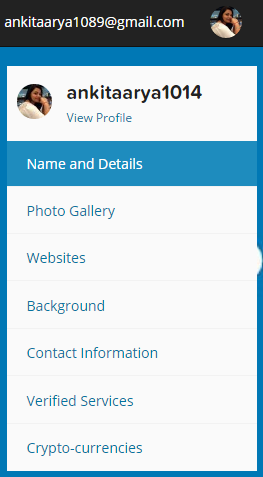
I know you may feel lazy to fill in each detail and probably would skip this!
But trust me, I am going to share a picture which will motivate you to get your Profile done!
This is how my profile looks –
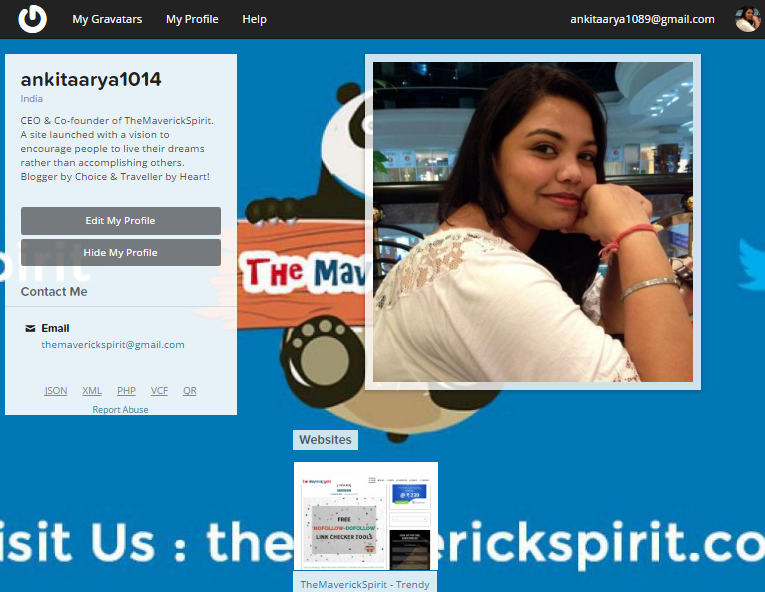
This is the page which will displayed to anyone once they fall on your Gravatar profile.
You can really have power to make that person your follower or who knows a customer in some time. 😉
Benefits To Set Up Complete Gravatar Profile
Many users who use Hovercards in their WordPress site displays a short bio when they hover over the profile picture.
Refer the image below,
- To see the difference between having a well-settled profile and one with just the image.
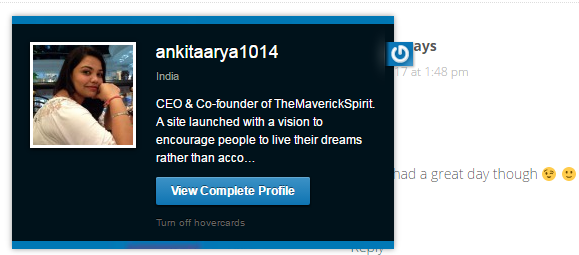
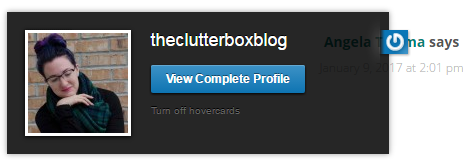
Chances are –
- If users liked your bio they will locate your Gravatar account..
..and ultimately will get to know about all your networks or business profiles at one place!
You could get some Great Offers and Contacts too! 😉
6 Reasons You Should Have A Gravatar Account Set Right Now
If you are reading this I know you might have understood the power of having a Gravatar account by now!
But,
Before wrapping up, I would like to summarize the benefits and importance real quick –
- Adds Professionalism and Branding to your website.
- Gives a great chance to build your name in front of millions of people and to get your profile featured on various websites.
- If you are a frequent and genuine commentator people will follow your comments, profile, and your work.
- You gain Trust and Credibility among the audience as people would know that you are a genuine person who is sharing his/her thoughts!
- You can easily update your profile images which will get updated everywhere you have commented or your profile exists! It’s so Convenient to get things done real quickly. 🙂
- Use profile widgets – as used by Genesis and JetPack display a Gravatar image along with a short bio beside your name.
Wrapping Up
Comment below so that I can see your lovely images are working fine!
But, if you already have a Gravatar account set in WordPress, comment it out to show others as an example to have one for themselves right now. 🙂
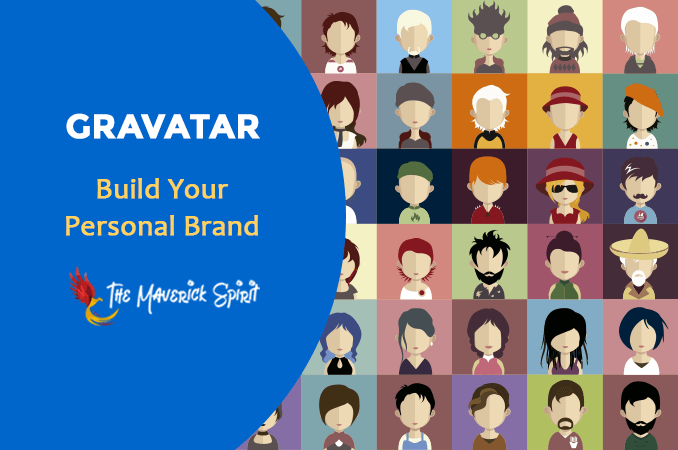


This was super helpful! I remember struggling with this a few weeks ago and I wish I had seen your post then 🙂
Thanks, Cassidy!
I still can’t see your Gravatar. Maybe it is taking time to update.
Check it and get it Live. 🙂
I am guessing it would be wise to look into what Gravatar can bring me as a blogger!
Go ahead, Patrick!
I thought I set up my gravatar, but I need to check again. Great article! Thanks for posting this.
I wish I had seen this when I started it definitely would have saved me time. I don’t think many people understand the importance and Gravatar is so amazing because it isn’t just about WordPress, it is effectively how you are seen across the Internet
Agreed Heidi!
I think… I have a gravatar…. Good article.
Thanks, Laura!
And your Gravatar image is lovely. 🙂
This is great, I found gravatars so confusing before! I will be pinning this for my blogging friends for sure.
Thanks, Yvette!
Hope, it helps your friends to set up their Gravatar Accounts.
This drives me insane when people don’t link their gravatar. I appreciate the readership but it’s kind of hard for me to go check someones site out if they don’t connect it.
Agreed, Skipah!
Every single opportunity to get discovered through Garavatar, can turn out to be a big deal!
Good advice! Gravatar is a great tool for helping with recognition and branding.
I’ve been using Gravatar for a long time. It’s so easy to set up, and you’ve done a great job with this tutorial.
Hope people who haven’t set up Gravatar understands it’s importance and has one for themselves!
Thanks 🙂
This is a really cool concept from a branding perspective. Bloggers and businesses alike all work to be recognized instantly and it seems like this account would be instrumental in that.
This is the first time I have heard of Gravatar. I am going to look into it.
That’s an awesome guide to bookmark. I created my gravatar such a long time ago and I didn’t remember the exact step-by-step. Now that I want to create a different one for a new website, this is a great help!
I need to set up a Gravatar account. It sounds like there a bunch of perks to having one. Thanks for the great info.
I remember my struggle when I used Gravatar!! It was so confusing! But you were able to sound it so easy on this post 😉
I have a gravator account and I think it is important. It is great to put a face to the comment after all x
I have a Gravatar, but I haven’t ever really did much with it. I am going to have to do more with it.
Super helpful! 🙂 Thanks for the detailed instruction.
I’ve used gravatars for years. I wish everyone would get on board finally!