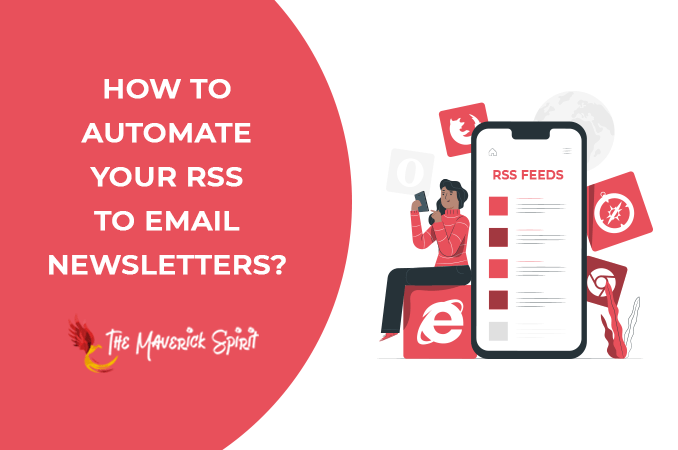How to Automate Your RSS to Email Newsletters with Sendinblue? [Stepwise Guide]
Showcasing your expertise or services via WordPress blogs is the best way to reach a worldwide audience.
But how would you get in touch with people? How would people know about your new blogs?
The answer is none other than Marketing Emails and Newsletters.
Having an emailing list for your WordPress website is an essential thing now! As emails can drive traffic to your site and boost your revenue if you have a service providing website.
Manually creating an email newsletter could consume a lot of time.
However, if you have the right tool to automate newsletters with RSS feed, then you can skip the lengthy process of creating & sending emails.
You can load your RSS feed into an eye-catchy email template, customize it for a specific set of audiences and create weekly or monthly campaigns.
It’s that easy. Now you must be wondering how to automate this newsletter process?
Tools like Sendinblue provide the entire email marketing suite.
You will be able to integrate articles, blogs, categories, and tags from your WordPress site to the newsletter along with your social media links.
By the end of this article, you will know what RSS feed is and how to set up RSS-to-Email on your WordPress.
Without further ado, let’s walk through the procedure.
Table of Contents
What Does RSS-to-Email Mean?
RSS is nothing but a type of web feed that is easy to read by users or applications. It contains your blog post from the WordPress site, social content, articles, etc.
The WordPress site has a default feature to generate RSS feed, which you can integrate into an email.
Whenever you release a new post or article, you can send updates to users via the RSS-to-Email feature.
Why Do You Need RSS-to-Email And What Are Its Benefits?
As mentioned earlier, email marketing can take your business to the next level. For every $1 you spend on email marketing campaigns, there is a good chance of getting $42 in return.
Let’s say you have a cooking website where you share a series of recipes and sell your books or products. Integrating a ‘Sign up for newsletter’ form will allow users to stay updated with your content.
However, most of the time, bloggers create a mailing list but forget to send newsletters. Why?
Because it could be time-consuming if done manually. Thanks to Email marketing tools, automation in RSS-to-Email is possible.
Before moving to the procedure of automation, let us understand the benefits of setting up RSS-to-Email –
- For sending new article updates on your site to your audience so they can visit your target landing pages easily.
- Your newsletters keep your audience engaged with your website. They won’t have to remember the name of your site as they will be receiving an email with the latest updates.
- There is a high chance that your audience will recommend your website to others, thereby increasing your popularity and mailing list.
- Your custom templates and a little bit of user-specific newsletters will make your audience feel valued.
- One eye-catchy headline will be sufficient to gain user attraction, which will keep the traffic on your site consistent.
- RSS-to-Email automation will save your time and resources.
Wouldn’t you want to have insights into that blog post which is getting more visits? Or How many people are fans of your specific type of blog post?
Sendinblue helps you with detailed statistics of your WordPress site.
When you put an extra effort into acknowledging your audience, the audience will return to your blog. A happy customer becomes a regular customer.
Steps to Automate RSS-to-Email via Sendinblue
Sendinblue helps you set up newsletter campaigns for your blog posts and news articles to reach users in a few easy steps.
Although, before starting, you need to generate RSS Feed URL via RSSUnify or RSS Mix aggregators.
Once you set that up, here is how you can create newsletter campaigns using Sendinblue.
Step 1:
Log in to your Sendinblue account to access the dashboard. You will find Email campaigns, templates, statistics, and automation options on the dashboard.
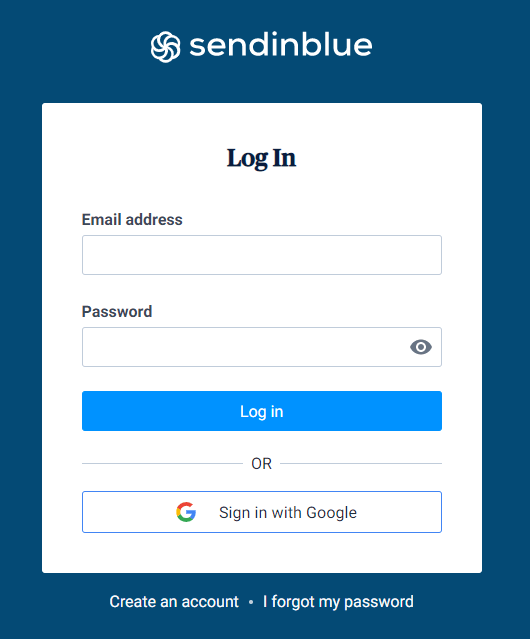
Step 2:
Click on the ‘+’ sign from the top left corner.
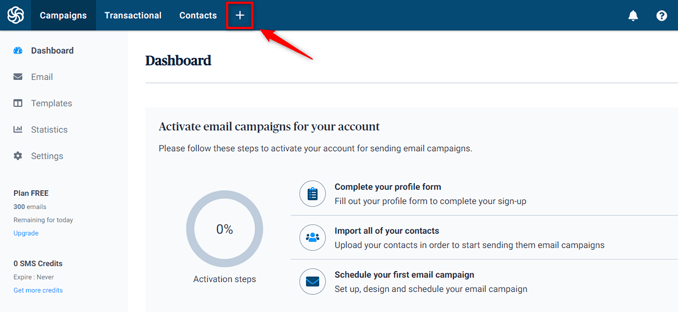
and Go to the Integration tab.
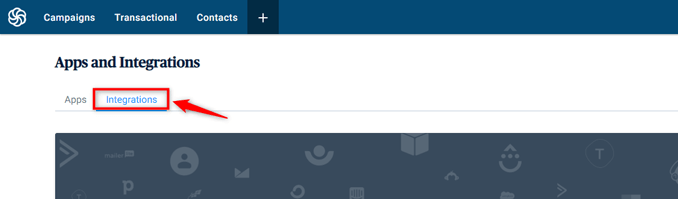
Among the several options, you will find the ‘RSS Campaign.’
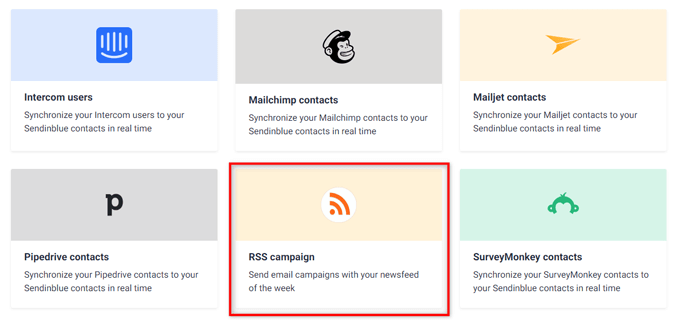
Click on it to give a name to integration.
For example, if a user signs up for your mail list for the first time, you can create an integration name as ‘Welcome Email.’ Or to send your weekly updates, you can name it as ‘This week’s blog posts.’
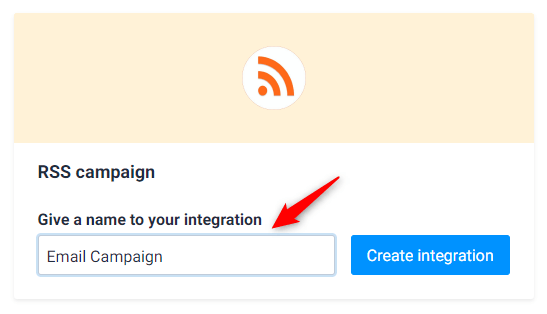
Click on Create Integration button after deciding on the name.
Step 3:
Now you have to configure your RSS feed by inserting an RSS feed link. Paste RSS feed URL to the configuration window and click Load RSS Feed.
A preview of your RSS feed will appear to let you cross-check the data. Click on ‘Continue’.
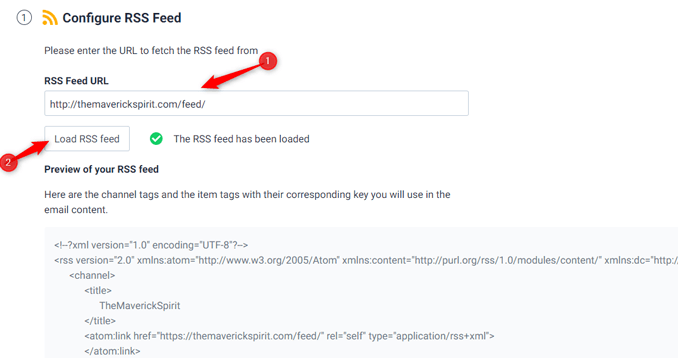
Step 4:
In this step, you get to design your email. If you are a newbie at this particular area, prefer Sendinblue default templates.
You can always design a custom template with easy drag and drop features.
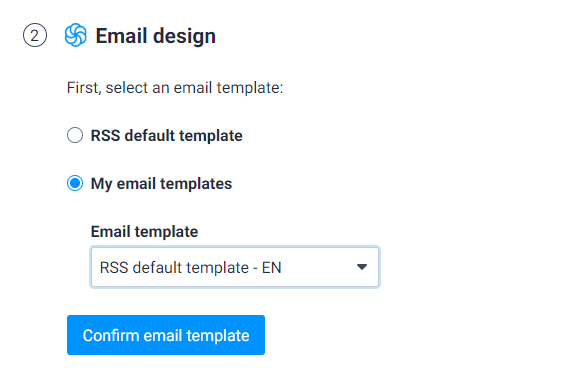
An Email Design window will allow you to choose the RSS default template or your custom template.
Select one and click on the ‘Confirm Email template.’
Step 5:
Now you need to set up campaign details that include campaign name, subject line, from email, and from name.
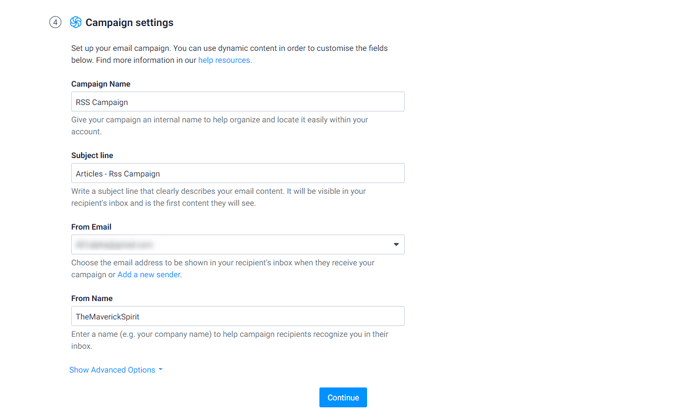
You can also make the above information dynamic by using tags such as {feed.date|time_parse}.
Step 6:
Once you set up a whole newsletter template to send out, it’s time for you to select a list of recipients.
Select a list from the drop-down based on what email you are sending out. Click on ‘Continue.’
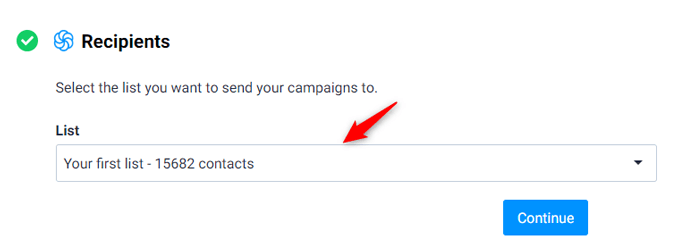
Step 7:
To automate the weekly campaigns, you can select a specific day and time of the week or a month.
You can always change the settings and view the statistics from your dashboard.
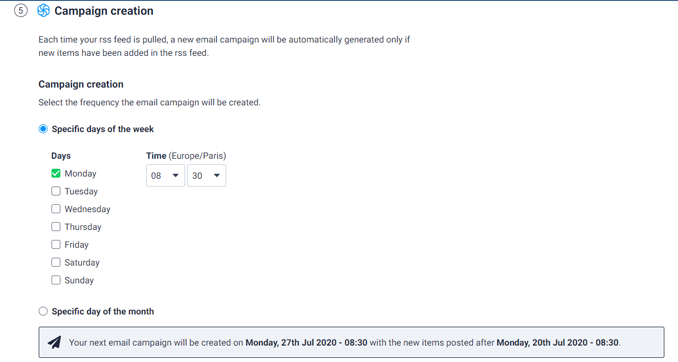
You can also decide whether you want to send the campaign automatically or manually.
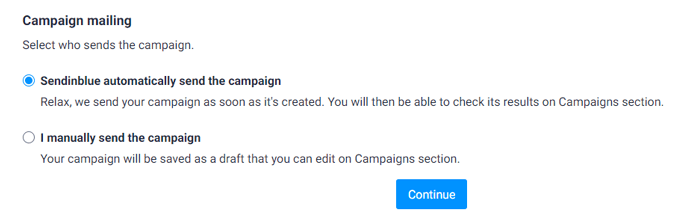
Step 8:
Once you have completed the above steps, you can save and activate the RSS campaign.
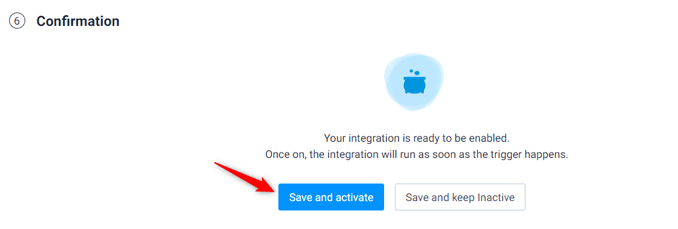
Automation in RSS will read your latest RSS feed and send out emails without you doing anything.
You can start with a free account to test the features of Sendinblue.
Once you get comfortable, the plans start from as cheap as $25/month with 40,000 emails per month.
Final Thoughts – How to Send RSS Feeds to Email?
Sending out newsletters and Marketing Emails comes under the basics of marketing. It’s something you MUST have in your marketing plan.
It’s no secret that email marketing is one of the most effective ways to gain more audience. Might as well do it beautifully via custom Newsletters.
However, if you don’t plan your email campaigns or don’t send them out regularly can affect your audience base.
It’s better to automate your emails with RSS feed from your WordPress site.
Sit back, have a cup of tea, and let the automation engine do the magic.